Frequently Asked Questions
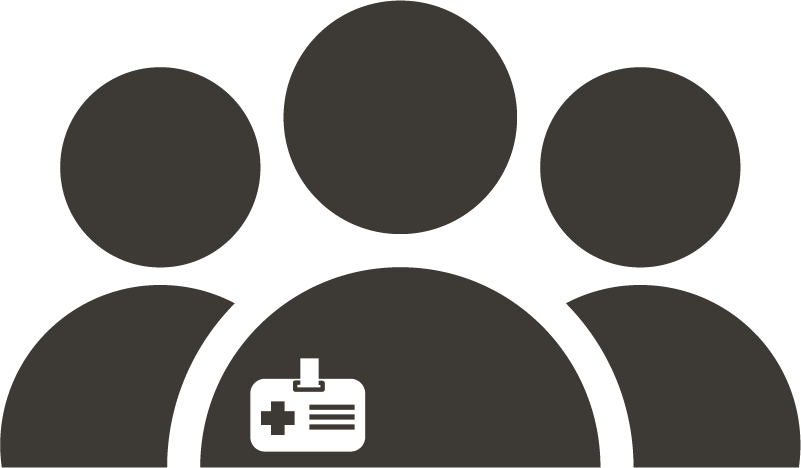
Virtual Visit Questions |
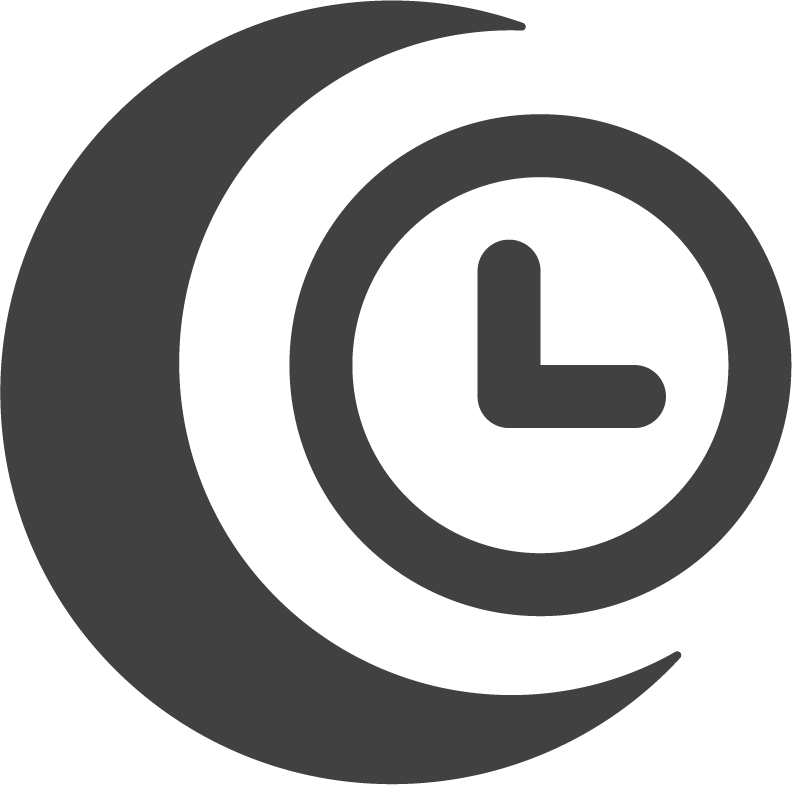
Patient Billing Questions |

Patient Portal |

myPrivia Mobile App |
Privia Health is a national physician-focused organization that delivers innovative tools and resources to help you and your family enjoy a seamless healthcare experience. Our resources enhance your relationship with your doctors, allowing them to spend more time on you and your care. Together, we’re focused on helping you prevent disease, manage chronic conditions, and support you in achieving better health.

Your health and safety is our highest priority. We have important information about the Coronavirus for you and your family, and continue to update our safety protocols following guidance from the Centers for Disease Control and Prevention (CDC) and local health authorities.
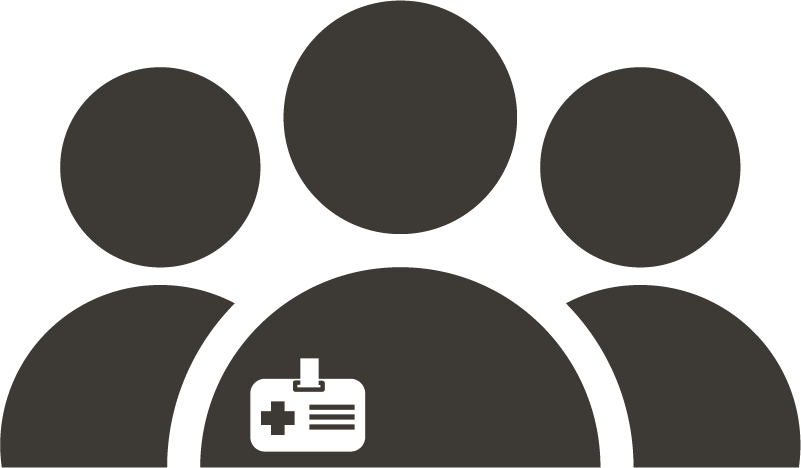
Virtual Visit Questions |
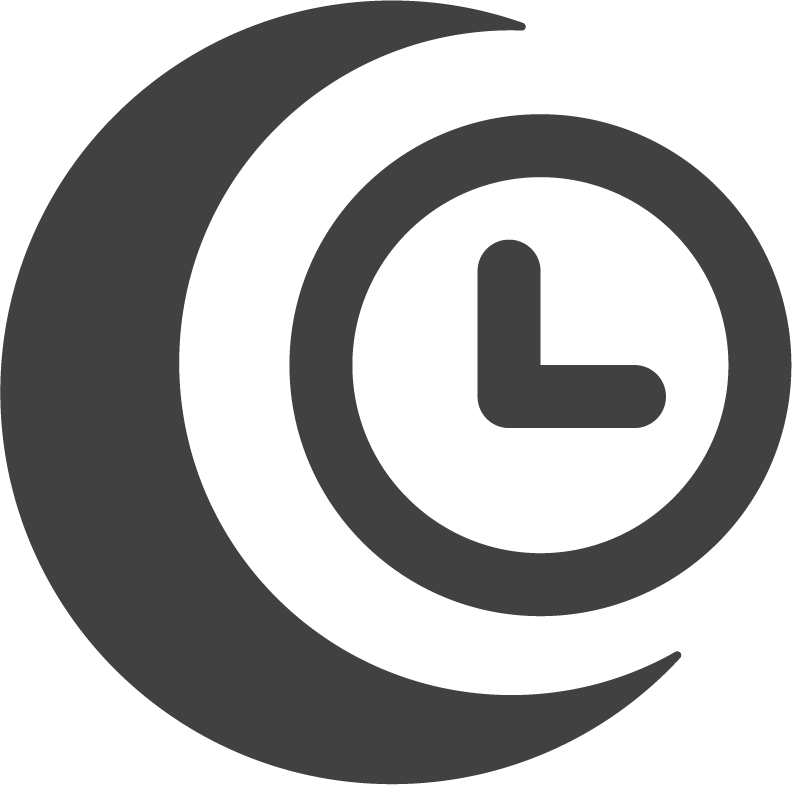
Patient Billing Questions |

Patient Portal |

myPrivia Mobile App |
Whether you need a follow up with your PCP, a specialist visit, or immediate care, Privia providers can connect you with the care you need at your convenience. Meet with a board-certified provider with your mobile phone, tablet, or computer without stepping foot in their office.
For more information and to view an explainer video, see our virtual visits page here.
Watch this video for step-by-step instructions on starting a virtual visit on your mobile device
Watch this video for step-by-step instructions on starting a virtual visit on a desktop or laptop.
Open your email and click the “Start Visit” button or go to your text message and click the link in your text message. If you already have the myPrivia app downloaded, the visit should automatically launch within the myPrivia app.
Remember to use a device with a webcam, microphone and strong internet connection. If prompted by your device, be sure to ‘allow’ the technology to access your webcam and microphone.
We will send a message to the email account or cell phone you have on file with our office. Be sure to complete the check in steps as prompted by the message. If you cannot locate your confirmation message, contact our office and we will send you another virtual visit link.
If you get stuck on this screen and already have the myPrivia app downloaded, scroll up to the top of the page and you should see the myPrivia app appear with the option to “OPEN” on the right hand side. Click “OPEN” to proceed (see screenshot below).
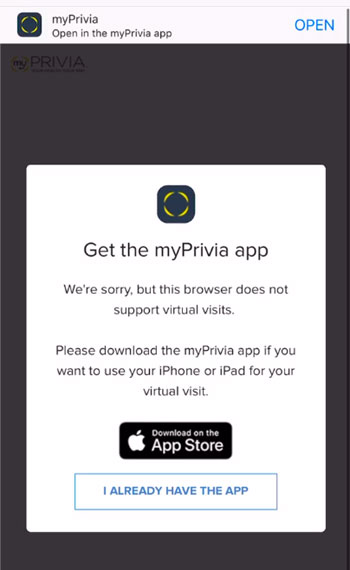
Poor video quality is usually caused by a slow internet connection. You will need an absolute minimum internet connection of 20 mbps to do a virtual doctor’s visit. To test your internet connection speed, visit https://www.speedtest.net/ and press Go. If the test says your speed is under 20 mbps and you’re using wifi, try using a wired internet connection or restarting your router.
Take a look at our Virtual Visit Patient Workflow (Spanish Version) to see step-by-step directions on how to navigate through the app to your scheduled appointment.
Below are some examples of text messages delivered by your myPrivia Care Center.
Note that SMS messaging is usually be easiest and quickest way to stay connected to your care. If you still want to opt out of receiving SMS text messages, follow these instructions:
There are a few options for paying your bill as a patient of Privia Medical Group.
An annual wellness visit is a comprehensive medical evaluation, which includes an age and gender appropriate history, examination, counseling and risk factor reduction interventions. It may also include the ordering of laboratory and diagnostic studies. Preventative medical visits are exempt from co-payments. Insurance carriers may or may not provide coverage for screening laboratory or diagnostic studies. If you have an annual wellness exam, and during this visit, an abnormality is encountered or a preexisting problem is addressed and/or additional work is performed i.e: labs, refills, etc, then a separate office visit code may be charged. The use of this additional code will require a copayment to be charged by your insurance plan.
Still need help? Call us at 1-888-774-8428. Our hours of operation are Monday through Friday 8 am to 6 pm EST.
If you are unable to pay your balance, please call us at 1-888-774-8428 as soon as possible so that we can discuss payment options for you. Our hours of operation are Monday through Friday 8 am to 6 pm EST.
When you are tested for the flu, you are tested for two different strains, Strain A and Strain B. Even though only one test has to be performed, that sample is broken down into two separate samples for testing purposes. You will see two charges on your bill due to this reason.
Still need help? Call us at 1-888-774-8428. Our hours of operation are Monday through Friday 8 am to 6 pm EST.
Still need help? Call us at 1-888-774-8428. Our hours of operation are Monday through Friday 8 am to 6 pm EST.
You may receive a Third Party Cookie error, if the third party cookie setting has not been enabled on your computer or mobile device. Following the steps below will allow you to send and receive messages with your provider. If you have concerns about privacy, you may always change the settings back once you are finished viewing your messages. Please use this step-by-step guide to enable third party cookies.
The Blocking Third Party Cookies error is caused by a setting in your browser. You must enable third party cookies in your browser to view your messages. Follow the steps in this article to enable third party cookies. You may always change the settings back once you are finished viewing your messages.
An additional login page appears when there are multiple browser tabs open to Patient Portal Messages. To view your messages, clear your cache using the instructions below, and then open the Patient Portal on one tab.
Chrome support can be found here:
Firefox support can be found here.
Safari support can be found here:
This will require the intervention of our helpful customer support team. Please call 888-774-8428.
At this time, there is a known issue with Safari and any website that uses what is called a single sign on feature, meaning the website redirects to another domain once you are logged in. Safari may be blocking the patient portal from loading the website where your messages are stored.
In order to access messages on your iPhone or iPad, please follow the trouble-shooting steps in this article.
If the above resources were unable to answer your question, please contact the Member Services Line during normal business hours 8am to 6pm EST at 888-774-8428.